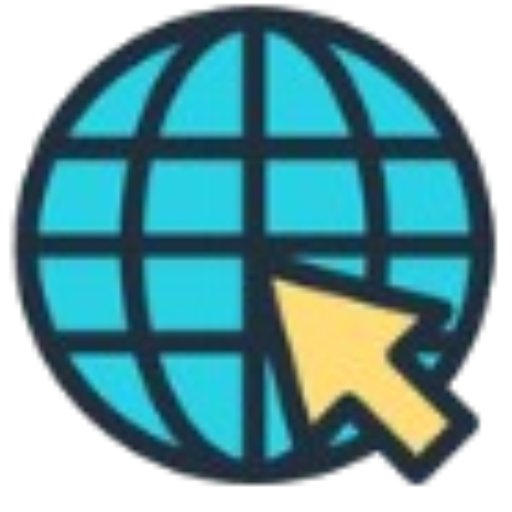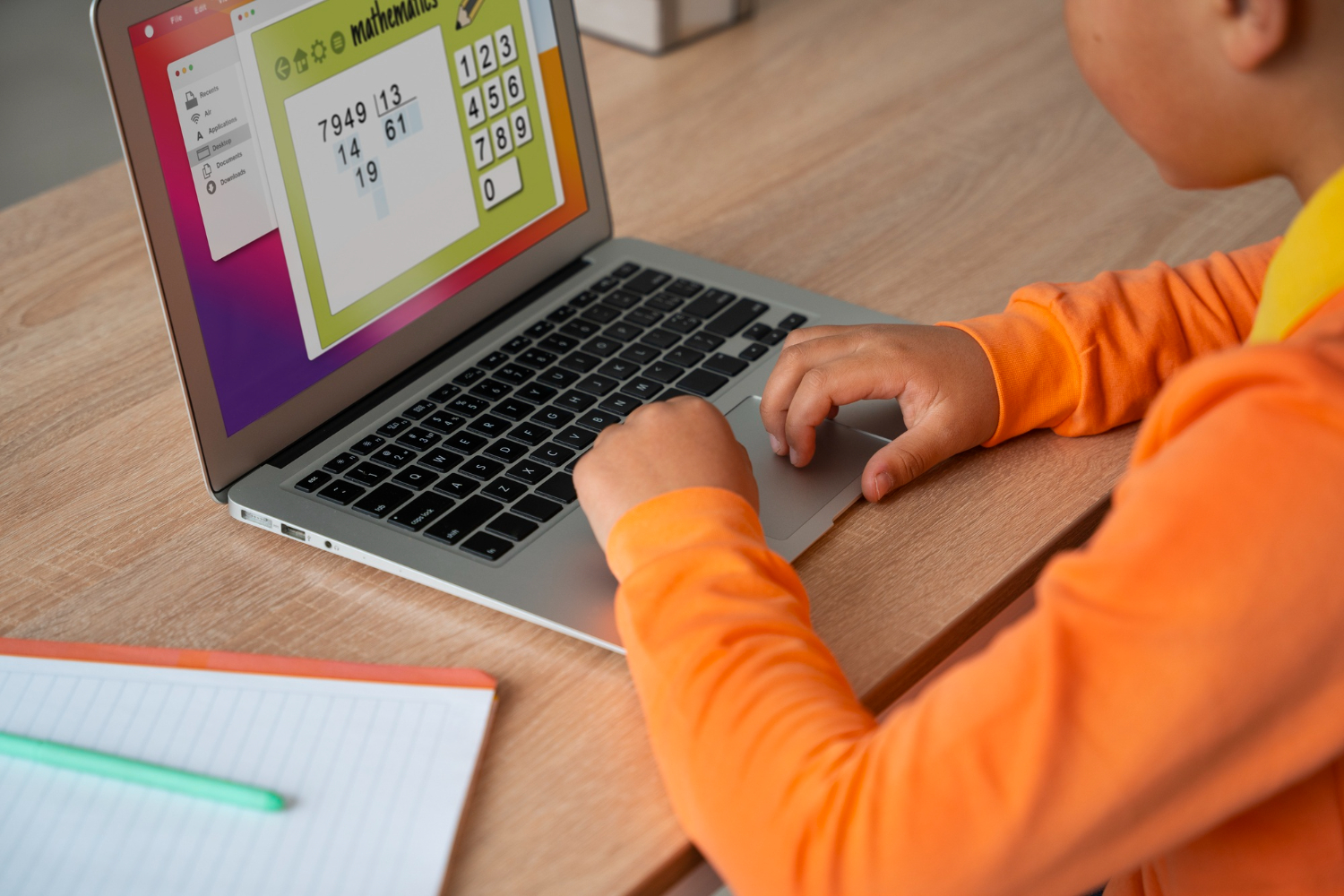Struggling to keep students engaged during online sessions? You are not alone in this! It is hard to catch students’ attention, and even more difficult to retain it for the objectives of a course. Learners find it easy to get distracted and hence increase procrastination and have lower retention rates.
Now that’s some great news for you! There is the most straightforward strategy to fix this problem and that involves quizzes and tests. Apart from helping retain the ideas, it’s also perfect to remind learners to practice and apply those learned notions. Want it even more effective? Add a time limit.
Timed quizzes can significantly improve focus, as learners become more concentrated on completing their tasks within the allotted time. This increased awareness of time helps enhance retention and conceptual understanding.
In this post, we’ll delve into the process of configuring timed quizzes and assessments in LearnDash and discover how this can transform the learning experience for your students.
Why Timed Quizzes Matter for Learner Retention
Timed quizzes offer substantial benefits for both educators and learners. Here’s why:
- Promotes Focus: Setting a time limit helps learners stay on task, reducing procrastination and minimizing time wastage during quizzes.
- Enhances Learning Efficiency: To think and recall what they have learned in short duration assessment approaches also make them devise better retention and recall of key concepts.
- Prevents Overthinking: Time limits reduce the chances of overthinking, so students take decisions more confidently.
- Prepares for Real-Life Scenarios: Most real life conditions require instant response and efficient time utilization.
Establishing Timed Quizzes in LearnDash
Configuring timed quizzes in LearnDash offers an easy yet effective method for efficiently assessing learners’ knowledge. Let’s walk through the process:
Steps to Set Timed Quizzes in LearnDash:
- Log in to Your WordPress Dashboard: Access your WordPress site enabled by LearnDash through your dashboard.
- LearnDash: In your dashboard, go to LearnDash.
- Add New Quiz: Decide whether to create a new quiz or edit an existing one. For a new quiz, click on Quizzes and then select Add New. To change one just click on the quiz you want to update.
- Set the Time Limit: To set the time limit, go to the Settings tab and scroll down to the Quiz Options section. Choose section, time limit by the section and you enter a period in seconds, minutes or hours. For example you require that a quiz to have a limitation of 30 minutes; therefore you should input “1800 since time is calculated in second. “Allow Quiz Resume” permits the student to start over in case something went wrong with his or her quiz.
- Save Your Changes: When you change the time, click “Save” or “Update” to save your quiz changes.
- Test the Quiz: Preview the quiz to check that the timer works. Learners should see the remaining time displayed in the top corner during the quiz.
- Advanced Customization: For further customization of quiz design and timing features, use the Quiz Customizer for LearnDash. This tool allows you to personalize quiz appearances and control question behavior, thereby enhancing the learning experience.
How to Set Timed Assessments in LearnDash
LearnDash is, in reality, quite easily used in creating assignments or essays, case studies, or even project submissions, but the setting of time limits or deadlines on this kind of task is not inherently supported by it. Assignment Deadlines Pro, however, has been a big help in this regard.
Here’s how to set up timed assessments using the Assignment Deadlines Pro for LearnDash plugin:
Step-by-Step Guide to Setting Timed Assessments:
- Install and Activate the Assignment Deadlines Pro Plugin:
- Navigate to WordPress. Then go to Plugins. Click Add New.
- Upload the .zip file for the Assignment Deadlines Pro Plugin, click on Install Now, and then Activate it.
- License Activation:
- Enter your license key in the SaffireTech License section and activate it.
- Create a Lesson or Topic:
- Go to LearnDash LMS > Lessons/Topics > Add New and enable assignment uploads.
- Configure Deadlines Using the Plugin:
- Enable deadlines in the Assignment Deadline section. Select Manual or Automatic deadlines.
- For automatic deadlines, establish a due date relative to the student’s enrollment date.
- Set Automatic Deadlines (Optional):
- Adjust deadlines to each student’s sign-up date for individualized timelines.
- To configure this, choose the “Automatic Deadline” option and set a timeframe (e.g., 10 days after enrollment).
- Enforce Submission Rules:
- Enable “Stop Submission After Deadline” to ensure no late submissions and to prepare learners for real-world deadlines.
- This approach ensures consistency across your course and helps students prepare for real-world deadlines.
Integrating Assignment Deadlines Pro for LearnDash allows you to provide more structured and timely assessments, thereby enriching the learning experience. For customizations beyond the provided features, you can collaborate with LearnDash custom development to further tailor your learning management system.
Plugins to Enhance Timed Quizzes and Assessments
While LearnDash includes default timed quizzes, you can enhance functionality and the overall learning experience by adding specialized plugins. These plugins can offer more advanced timing options, better communication tools, and more efficient assessment management. Let’s take a closer look at some advanced quiz plugins that can significantly boost the performance of LearnDash quizzes and assessments.
- Simple Course Timer by Uncanny Owl
The Simple Course Timer plugin from Uncanny Owl provides additional control by tracking the total time learners spend on a course or specific lessons. This ensures that students aren’t simply rushing through the material to meet quiz deadlines but are genuinely engaging with the content.
With this plugin, you can:
- Monitor time spent on various sections of your course, ensuring students dedicate enough time to learning before taking assessments.
- Set maximum time limits for completing entire lessons or courses, encouraging learners to stay focused and manage their study time effectively.
- LearnDash Advanced Quizzes
Since the LearnDash Advanced Quizzes plugin is suitable for making regular LearnDash quizzes more complex and engaging, it makes sure that the knowledge of the students is put to test.
With this plugin, you can:
- Add conditional logic to your quizzes.
- Create custom question types.
- Offer instant feedback.
- Implement multi-page quizzes.
- Control quiz timing, including adding specific instructions or warnings before the timer starts.
- Student Email Notifications for LearnDash
Setting up timed quizzes is crucial, but equally important is keeping constant communication with your learners to maintain engagement. This is where the Student Email Notifications for LearnDash plugin excels.
This plugin ensures that students never miss deadlines for quizzes or assignments by:
- Create auto-reminder e-mails for quizzes that are coming, near their due date, or pending a final assessment.
- Creating a notification tab on the course front end, allowing students to easily see all updates in one place.
Implementing Student Email Notifications for LearnDash equips you with the ability to remind students on their tasks, and sometimes it keeps the students on top of things they have to do, which reduces dropout rates. The notifications and reminders are effective in improving student retention.
Conclusion
Timed tests and evaluations provide an excellent way to create an organized learning environment that keeps students engaged and motivated. These assessments help maintain focus, challenge students’ knowledge, and improve their time management skills.
These LearnDash quiz plugins like Simple Course Timer, LearnDash Advanced Quizzes, and Student Email Notifications for LearnDash are some of the most effective ones that help create more engaging quizzes. You will be able to generate timed quizzes and assessments to provide learners with an even more enriching experience, hence boosting their engagement and allowing learners to retain it better